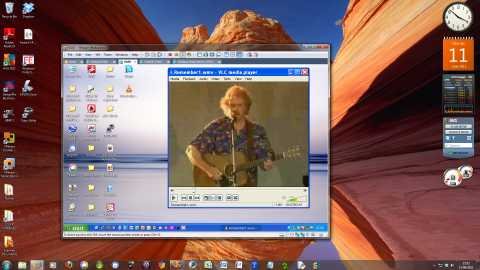This article is about desktop virtualisation - running your own personal cloud computing environment at home. I've found it easier to describe how to do it than to explain why you would want to. It may help if I set out my problems and how virtualisation has solved them.
 Over the years computers accumulated under my desk at home. A Windows Home Server (WHS) streamed music around the house and backed up my home network. It had recovered my wife's PC following a hard disk failure so that box was essential. A Linux system backed up the ICUFR and other web sites on my internet server and ran an IMAP mail server. My old office laptop running XP had Quickbooks, Garmin maps and a few other applications that I needed from time to time. And finally there was my main machine - originally XP but now upgraded to Windows 7.
Over the years computers accumulated under my desk at home. A Windows Home Server (WHS) streamed music around the house and backed up my home network. It had recovered my wife's PC following a hard disk failure so that box was essential. A Linux system backed up the ICUFR and other web sites on my internet server and ran an IMAP mail server. My old office laptop running XP had Quickbooks, Garmin maps and a few other applications that I needed from time to time. And finally there was my main machine - originally XP but now upgraded to Windows 7.
All three PC's and the laptop were wired into a 4 port KVM switch which let me switch the keyboard, mouse and monitor between them. At least two and usually three were always on. They kept my electricity bills high, contributed to global warming and were very noisy.
The raft of machines also raised security issues. None of them had mirrored hard drives and the WHS and Linux servers only got backed up now and then when I remembered. I used Windows 7 to access the internet and worried about ever more sophisticated viruses, trojans and rootkits. If my free AVG let some malware through could I restore to a clean system? - not without wiping to metal and doing a full reinstall.
A friend suggested that I look at virtualisation. Three out of four of my machines were idle for much of the time - exactly the situation that gave rise to virtualisation software for commercial installations. But could it work on a desktop PC?
For about five years, many Intel and AMD processors have been able to support hardware virtualisation. See Wikipedia for details on how to check whether your processor has this ability. Hardware virtualisation passes certain instructions to a control program that manages resources so that each virtual 'guest' system appears to have its own machine. All other instructions are processed normally (i.e. at full speed) by the processor.
 Modern multi-core processors can run several guest systems simultaneously on a single machine, providing an efficient personal 'cloud' that could run all my current systems and any new ones I might want to try out. So six months ago I put together a new box with a six core Phenom II processor and a pair of mirrored 2TB SATA 3 disks running 64 bit Windows 7 Home Premium.
Modern multi-core processors can run several guest systems simultaneously on a single machine, providing an efficient personal 'cloud' that could run all my current systems and any new ones I might want to try out. So six months ago I put together a new box with a six core Phenom II processor and a pair of mirrored 2TB SATA 3 disks running 64 bit Windows 7 Home Premium.
Then came the virtualisation software. VMware is a market leader and sells a range of commercial products for managing racks of servers, but it also sells VMware Workstation 7 for desktop virtualisation. However you don't have to buy Workstation 7 because you can download VMware Player free for personal use together with full documentation.
VMware Player is the part of the Workstation 7 package that 'plays' or runs guest operating systems. Although Workstation 7 has nice features to save, manage and restore snapshots of your virtual machines, for simple home use the Player software is all you need. After registering with VMware and downloading the Player software I installed it as normal and was ready to go.
You can download prebuilt virtual machines, but if you want to install your own systems there are two options which I've described in separate articles:
1. Create a virtual machine with a blank disk and install a clean copy of Windows or Linux from original media; or
2. Capture an image of a live system complete with all the applications to run on VMware Player.
Taking a deep breath I shut down and reinstalled my Windows Home Server to a virtual machine from the original CD and activated it as normal. I did the same for the Centos 5.5 Enterprise Linux that backs up the web sites. These were new installations and I had to copy over data from the previous machines and set up the new virtual systems from scratch.
The old laptop XP system was more of a challenge, but eventually I managed to use the free VMware vCenter Converter Standalone Client to create a folder containing an image of the laptop system with supporting files. I ran this from VMware Player and needed to re-activate the XP licence (the old laptop is no longer in use) and brought up a bigger and better copy of the old system.
Finally I needed a safer system for email and web browsing. For this I installed Fedora 14, a free 'security enhanced' Linux that prevents changes to system files and goes a long way to blocking trojans and root kits. Fedora runs Firefox and the Thunderbird email client so I was able to copy over the profiles from my Windows installation to retain apps, passwords, bookmarks and history.
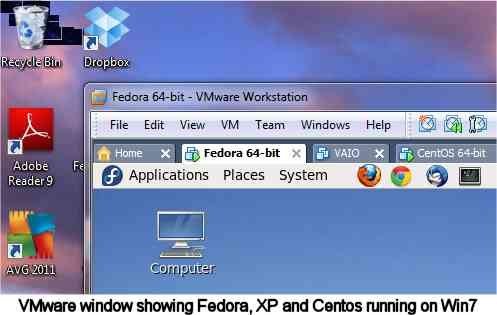
All the virtual systems can run at the same time though the old XP system is usually 'Powered off'. A system that is powered down is merely a folder of files that can be copied, backed up or deleted if no longer required or you suspect it has been compromised. I use an external USB drive to hold the backup copies.
Virtualisation has lived up to its promise for me. I have a quieter and cooler study and most of the old cabling has gone. All systems are benefitting from fast mirrored hard drives and simple backups. They are easier to manage, for example I can cut and paste between any host and guest systems (including Linux). I have installed the Windows 7 desktop gadget that displays usage of the six cores and I'm delighted to see them all working away.
Recently I bought a new laptop to take to the RI Convention. With an i5 processor it supports hardware virtualisation and after installing the Player software I copied over the Fedora image from my main machine. I immediately had my secure environment on the new laptop without any setting up. Virtualisation works for me.