A couple of times spam has appeared in the calendar of my mobile phone – a Galaxy Note running Android ‘Jelly Bean’. This was unexpected as I thought that app was private for my use only. Looking on the web I soon discovered that calendars are shared with your business colleagues, family and apparently the whole world. But that was not what I wanted.
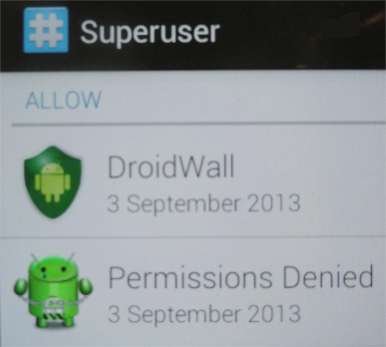 When you install an app you are asked to allow it access to various functions on your phone. The calendar app comes preinstalled on the Note and I found that it could ‘add or remove accounts, Google mail, use accounts on the device, add or modify calendar events and send emails to guests without owner’s knowledge, read calendar events plus confidential information, read your contacts, and read your text messages’.
When you install an app you are asked to allow it access to various functions on your phone. The calendar app comes preinstalled on the Note and I found that it could ‘add or remove accounts, Google mail, use accounts on the device, add or modify calendar events and send emails to guests without owner’s knowledge, read calendar events plus confidential information, read your contacts, and read your text messages’.
I like the Note’s calendar (S-Planner) but I certainly didn’t want it to do anything that required such wide ranging access. I’ve no idea how the spam was inserted into my calendar but it was pretty clear that if I wanted to stop it happening again I needed to restrict those permissions. However this is an app that comes preinstalled and you are not allowed to alter what it can do or even uninstall it .. unless you ‘root’ your phone.
This is not as dramatic as it sounds. Windows Vista, 7 and 8 introduced the idea that you could not install, remove or update software that might impact on other users unless you had ‘administrator’ rights. In Linux (from which Android is derived) the administrator is called ‘root’ and to make the changes I wanted on my phone I needed to be ‘root’.
Smart phones keep this power to themselves and so it is necessary to modify the phone to get access to ‘root’. My phone was not on contract – I bought it from Amazon and installed a ‘Pay as you go’ SIM card so it was mine to do what I wanted. After a lot of searching and reading articles on the net I took a deep breath, crossed my fingers and downloaded a zip file from a source recommended on - https://forum.xda-developers.com (this appears to be one of the main sources of information for tweaking mobiles).
I copied the file across to the card storage on the Note and shut it down. I then booted into the standard recovery mode by holding down the ‘volume up’, ‘home’ and ‘power’ buttons. There are several videos on YouTube showing you how this works. Then using the volume key I selected ‘apply update from external storage’ pressed the home (or power) button to select the zip file that I copied previously.
After a nervous wait the Note restarted and looked and worked the same as ever. The only difference was an extra app labelled ‘Super User’. I can now run apps that need ‘root’ privileges and a number of these are available from the Google Play store. Some of them have been downloaded over 10 million times so ‘rooting’ your phone is not restricted to a small bunch of hackers.
A good introduction to such apps can be found at - www.brighthand.com . I installed ‘DroidWall’, ‘Permissions Denied’ and ‘Titanium Backup’. At last I am master of my own smart phone and can decide what the apps (including those which came preinstalled) can do.

