 Web sites have moved on from a collection of pages to complex systems that store pieces of web text in a database, organise graphics in separate folders, and serve up pages on demand with scripts and programming tags. These content management systems (CMS) have matured into off-the-shelf packages and there are a number of free, community supported packages that you can download and try for yourself.
Web sites have moved on from a collection of pages to complex systems that store pieces of web text in a database, organise graphics in separate folders, and serve up pages on demand with scripts and programming tags. These content management systems (CMS) have matured into off-the-shelf packages and there are a number of free, community supported packages that you can download and try for yourself.
The problem is finding a web server to try them out on. Typically they need a fully configured Apache server, MySQL database and the PHP programming system. Rather surprisingly you don’t need to rent an internet server. This article will help you set up a free, local web server on your PC or laptop using a package called XAMPP that you can use to try out Joomla and similar CMS web sites.
You don’t need any technical knowledge to set it up so let’s get started. Go to - https://www.apachefriends.org/en/xampp.html and click on the version for your machine. XAMPP is available for Windows, Mac OS X, Linux and Solaris. It provides a full web server installation in a single directory that will serve pages for you to browse with your usual web browser. It is the ideal way to develop and test a web site at home. It is designed for ease of use with minimal hassle – so there are no passwords. Do NOT use it as a live system on the net!
Bluefish - a free editor for programmers and webdesigners
High end web design packages cost money and usually want to manage your whole site. If you are familiar with HTML and are looking for an editor to create or edit a web page, then a good choice is the free opensource 'Bluefish' editor. This is can be downloaded from: bluefish.openoffice.nl and is available for Windows, Mac OS-X, Linux and Solaris.
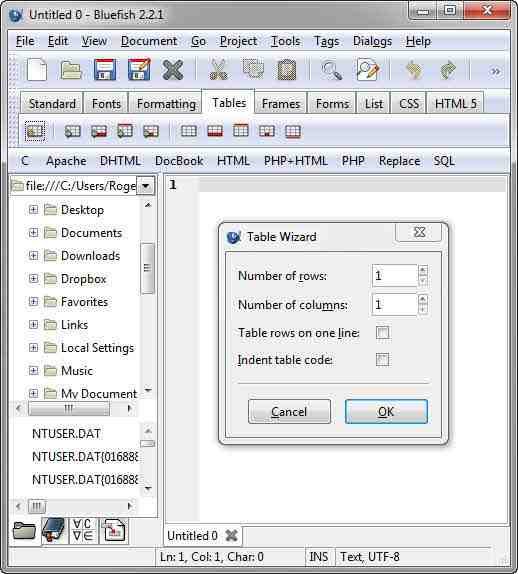
 I recently wanted to update the masthead of the ICUFR website, but couldn't remember what font I had used for the lettering. No problem I thought - someone on the web will have a site that identifies fonts. Sure enough there was www.identifont.com and the Linotype Font Finder (which looked very much like Identifont). These lead you through a series of questions that whittle the possibilities down to in my case about 30 possibilities. Unfortunately none of them were the font I was looking for.
I recently wanted to update the masthead of the ICUFR website, but couldn't remember what font I had used for the lettering. No problem I thought - someone on the web will have a site that identifies fonts. Sure enough there was www.identifont.com and the Linotype Font Finder (which looked very much like Identifont). These lead you through a series of questions that whittle the possibilities down to in my case about 30 possibilities. Unfortunately none of them were the font I was looking for.
Over the years I have let fonts accumulate and I now have 696 different fonts. So looking through them one by one was going to be a tedious business and I needed help. Windows 7 has a nice display of fonts installed on your machine, but it isn't suitable for managing hundreds of fonts. So Googling for font utilities led me to Font Explorer which I downloaded from Cnet.
This little utility is quick to download and install (on Windows 7) and ran without any problems. It displays your fonts page by page, but is smart enough to let you specify filters such as symbol, script, Roman or Swiss. The last two select serif or sans serif fonts. This cut down the number of fonts to examine and running my eye down a page of samples fairly quickly found the font I had used: "Impact".
GNU On Windows
An operating system (OS) like Windows and Linux starts out as a program that runs other programs. It manages access to memory, hard disks and USB ports but it doesn't do anything for the user, that is the role of application programs. However all OS's need a set of basic utility programs that browse folders and copy or delete files.
When Linus Torvalds started developing the OS that we know as Linux. he was working on a program to run other programs - the kernel. On its own it would never have become the major force it now is without GNU. This was a separate initiative headed by Richard Stallman that also planned to develop a new operating system. The GNU project was creating the utilities it would need when along came the Linux kernel.
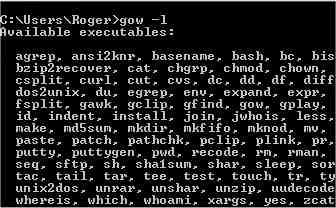 Ever since the GNU tools have been part of any Linux system, and have developed into a sophisticated set of power tools. They are command line tools and the output of one can be piped into another or saved as a file. The GNU programs would be just as useful on Windows but until recently this meant running a Linux emulator which could then run the GNU tools.
Ever since the GNU tools have been part of any Linux system, and have developed into a sophisticated set of power tools. They are command line tools and the output of one can be piped into another or saved as a file. The GNU programs would be just as useful on Windows but until recently this meant running a Linux emulator which could then run the GNU tools.
Now around 130 GNU utilities have been compiled as native Windows programs and are available as the 'GNU On Windows' package (GOW). GNU has always been open source software and the package is free to download from: https://github.com/bmatzelle/gow/downloads . Double click the downloaded program (as at May 2012: Gow-0.5.0.exe), accept the default options and click 'Close' when the installation has finished
If you have only one computer then you probably don't need 'Dropbox'. However if you have a home PC, and a laptop, and maybe use a machine at work then read on. Dropbox is on-line storage which you can access from any computer - Windows, Mac or Linux - provided they have on-line access. So it makes transferring files from home to office, or laptop to PC very easy.
When you install Dropbox on a machine it creates its own special folder. Thereafter if you drop a file into that folder it will appear in the Dropbox folders on all your other computers. Transfers are done on-line so it can take a while. If you have two machines next to each other, a USB stick will be faster, but for PC's next door or around the world transferring files really couldn't be simpler.
If you amend a document that you have stored in one of your Dropbox folders, the copies in all your other Dropbox folders are updated. Synchronising files couldn't be simpler. It also works as an off-site, up to date backup - in case your laptop is stolen or you have a disaster at home. Automatic backups couldn't be .. well you get the idea.
If you are interested go to www.dropbox.com, watch the video, and click the 'Download' button. There's no registration - the download starts immediately. Save the download, run the Dropbox installer and follow the instructions.
Once the software is installed a window appears for you to create a Dropbox account or use an existing one. You need to supply the usual information - name, email and a password - plus a name for the computer on which this Dropbox is being installed.
Then you select the amount of space you require. Up to 2GB it is FREE! 50GB is $9.99 per month. You can then choose where you want to set up the Dropbox folder on your machine. This is followed by a useful tour which explains how to access your Dropbox from ANY web browser and how to share folders in your Dropbox with other people. When you finish the tour your Dropbox folder opens, ready for you to drop documents, MP3 files, digital photos etc into it.
It is a neat idea that works well and is almost essential if you travel a lot, whether for work or pleasure. Access and update working documents, possibly shared with colleagues, or upload holiday photos from the other side of the world. It couldn't be simpler.

